Link Classes
Some sites have styles that allow links with certain classes to appear as a button rather than a generic text link. Instead of manually editing the source in the editor to add a class, TinyMCE lets us create a dropdown list of available link styles that will apply classes automatically.
To give admins the ability to choose classes on a link, the site will need a "tinymce_link_classes.txt" file. Here's an example that shows "None" as an option, "Blue Button" as an option, and "Red Button" as an option, though there can be as many options as needed:
[
{title: 'None', value: ''},
{title: 'Blue Button', value: 'btn blue'},
{title: 'Red Button', value: 'btn red'}
]
Save this as "/files/tinymce_link_classes.txt" and the content editor will enable the dropdown on its own.
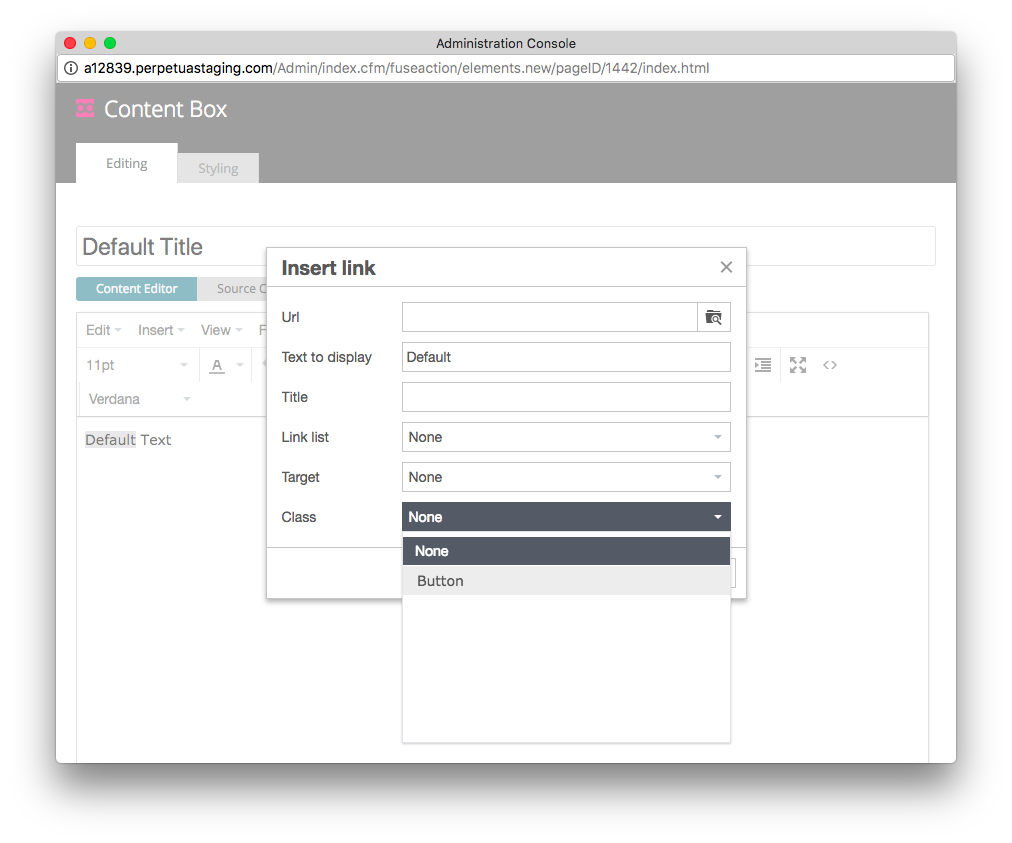
Image Classes
Some sites have styles that allow images with certain classes to appear in unique ways. Instead of manually editing the source in the editor to add a class, TinyMCE lets us create a dropdown list of available image styles that will apply classes automatically.
To give admins the ability to choose classes on a image, the site will need a "tinymce_image_classes.txt" file. Here's an example that shows "None" as an option, and "Background" as an option, though there can be as many options as needed:
[
{title: 'None', value: '},
{title: 'Background', value: 'bg'}
]
Save this as "/files/tinymce_image_classes.txt" and the content editor will enable the dropdown on its own.
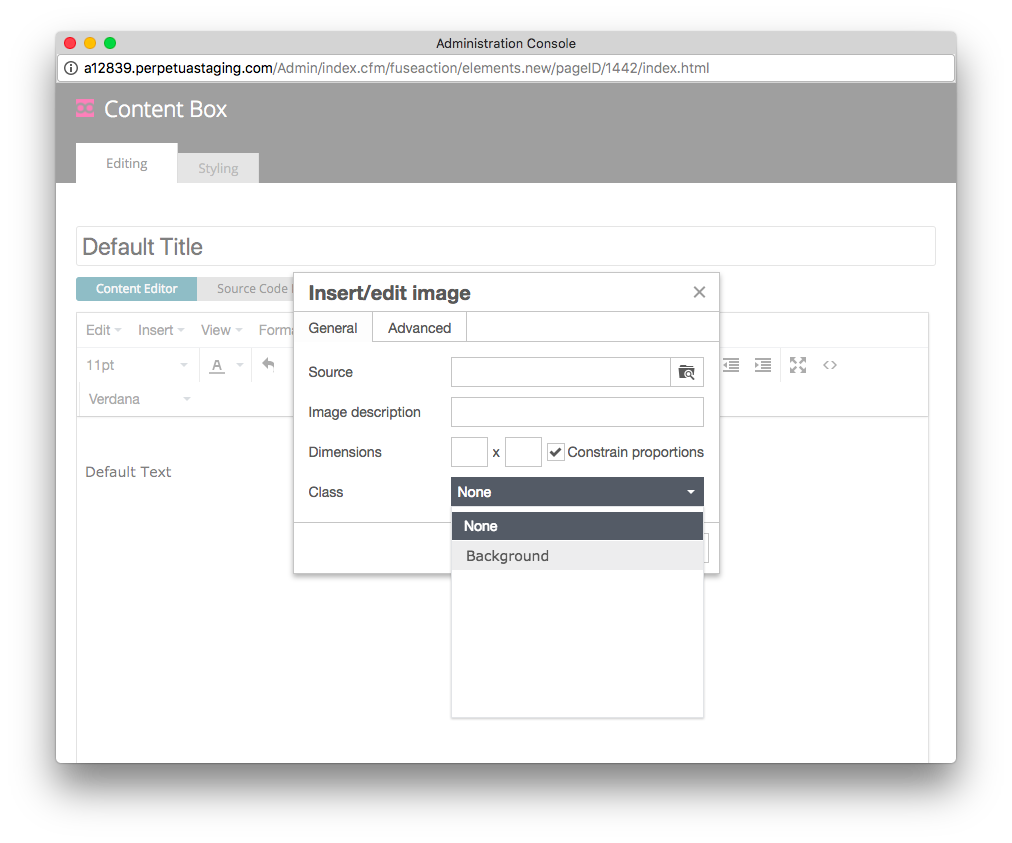
subpages
- Auto Display Page Title
- Blog
- CSS Animations
- Drop Down Menu
- Email Subscription
- Google Fonts
- Google Maps API
- Header Videos
- Instagram Feed
- Layout Override
- On-Page Nav Scrolling
- Onecast / Latest Sermon
- Page Content
- Page Content Edit Buttons
- Parallax Scrolling
- Per Page SEO
- Permalink Conversion
- Popup Box
- Rotator / Event Box
- Sidebar Pop-out
- Site Search
- Slider
- Social Media Icons
- Split Navigation
- Staff Module
- Subpage Module
- TinyMCE Content Editor
- Twitter Feed
- Deprecated Add Ons
